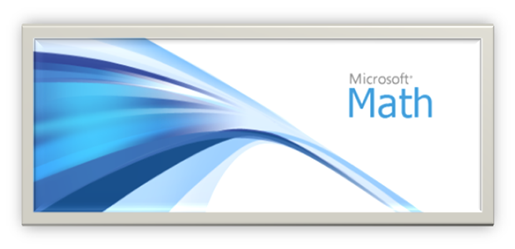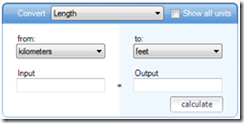In one of my previous posts, I hinted that I would post something with regard to Open Office. Open Office is an
free office suite that allows you to use virtually all the tools that Microsoft Office allows you to use. For the average student, there is no difference between Open Office and Microsoft Office apart from minor differences in the user interface. I do not understand as to why Office 2003 users still hold on to their software.
I have talked to a lot of people over the summer, while most have happily adopted Microsoft’s sleek ribbon interface, there are those that prefer the conventional Microsoft Office interface that was last seen in the 2003 version of the Office suite.
If you prefer the old interface, and would like to be able to read and take advantage of the new document formats coming out (.docx, .xlsx, .pptx etc.) then this is the perfect office suite for you.

The latest version of the programme is Open Office 3.2, with the beta of Open office 3.3 which promises a ribbon like interface, to be released sometime this week.
The Open Office suite consists of six office applications, that will allow you to easily perform a variety of tasks.
Writer

Writer is a software similar to Microsoft Word, a word processor. It has virtually all the functionality of Word 2003 and much more.
What is has better than Microsoft Word 2003 is that it allows you to natively create .pdf format files, without the need of an add on, so if you are having freezes or problems when printing to the Adobe .pdf format, this should offer a smoother way to create .pdf format files. It can also open .docx formats as well as a wide range of other formats.
To be absolutely honest, I feel that in virtually very way Open Office 3.2 Writer is better than Microsoft Word 2003.
Calc

Calc is a spreadsheet authoring tool, like Microsoft Excel.
I did not have the time to check out all the formulas and functions, but I think this will do no less better than Microsoft ExceL when it comes to the IGCSE IT examination. With a great user interface and a powerful engine, as well as native .pdf creation option, this is a very powerful tool.
Come to think of it, it definitely wins over Microsoft Excel 2003. It can also open the .xlsx format unlike Microsoft Excel 2003.
Impress

Impress is a presentation authoring software like Microsoft PowerPoint. I would say, that it is at par with Microsoft PowerPoint 2007, and surpassed 2003.
The deficiencies of Impress in comparison to PowerPoint 2007 is the lack of templates as well as dynamic shapes (
Microsoft Smart Art), better animation. With PowerPoint 2007, you can create better looking PowerPoint, but for the IGCSE examination, there is no advantage with Microsoft Office 2007.
Draw

Draw is a unique tool in Open Office and a great advantage over the Microsoft Office Student and Enterprise package. Being a diagramming tool that can create complicated
vector graphics it is similar to Microsoft Visio, which you have to buy as a separate piece of software, compared to something similar being offered absolutely for free.
If I do compare this to the New Microsoft Office Visio 2010, Visio 2010 definitely will win. But, you can create diagrams similar to it, for free using this piece of software. I have to remind you, you do not get this in the conventional Microsoft Student and Enterprise package.
Base

Base is a database tool that allows you to do all the things that Microsoft Access 2003 and 2007 is capable of. When it comes to the IGCSE Examination, there should be no difference in using this as compared to Office 2003 or 2007.
The query interface is also far more user-friendly and informing of errors and status. Although it does not provide as wide a range of tools as Office Access 2007 does, this is not an issue for the student doing the IGCSE ICT syllabus.
Math

This is the single best advantage for me personally. This tool is an equation creator, that has the ability to translate formulas into the
MathML format, that allows you to put the formulas directly to the internet as code. Microsoft Office 2003 does not have an equation editor and Microsoft Office 2010’s equation editor does not have a MathML format translator.
Looking at the odds, this allows you to create formulas and equations, publish them directly to the internet as code (on the diagram you simply copy the code on the bottom onto the web page you are trying to create, and what you will get is what you see on the top).
I think this makes Open Office far more alluring for the internet than Microsoft Office.
If you still use Microsoft Office 2003, then you should definitely quit and start using this. It has everything you need, its FREE and much much more!
Oh,and I forgot to mention they have more extensions than you can count!
If you still are not convinced, listen to what Open Office themselves
have to say, and why you should chose this piece of software over all else.
Download it free, from
here!
Happy creating, editing and drawing!












 And it is as simple as that. After you subscribe, you will get an update of the new feeds available. Here is an example of what the feeds updated would look like if you installed that particular Google chrome add on.
And it is as simple as that. After you subscribe, you will get an update of the new feeds available. Here is an example of what the feeds updated would look like if you installed that particular Google chrome add on.